












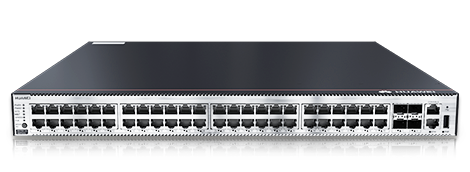

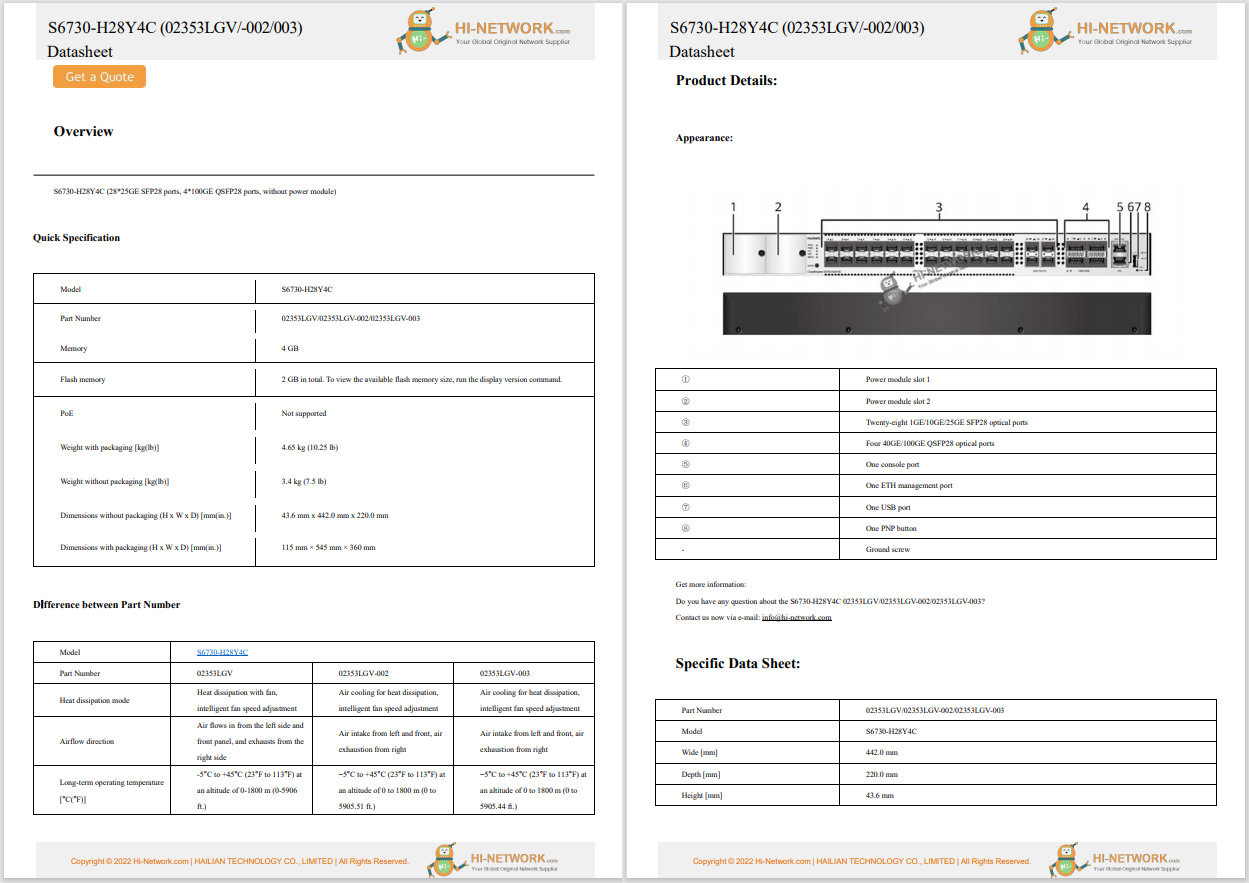

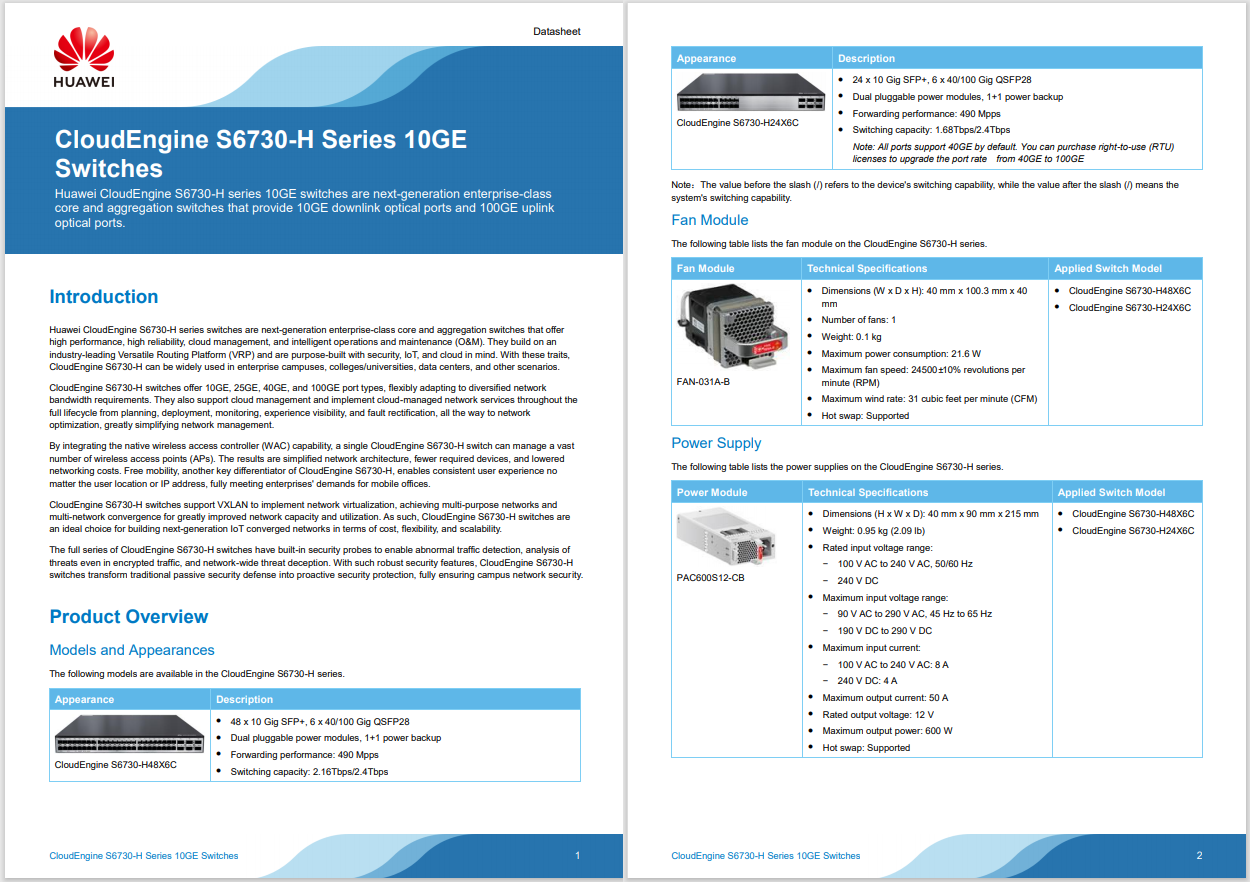
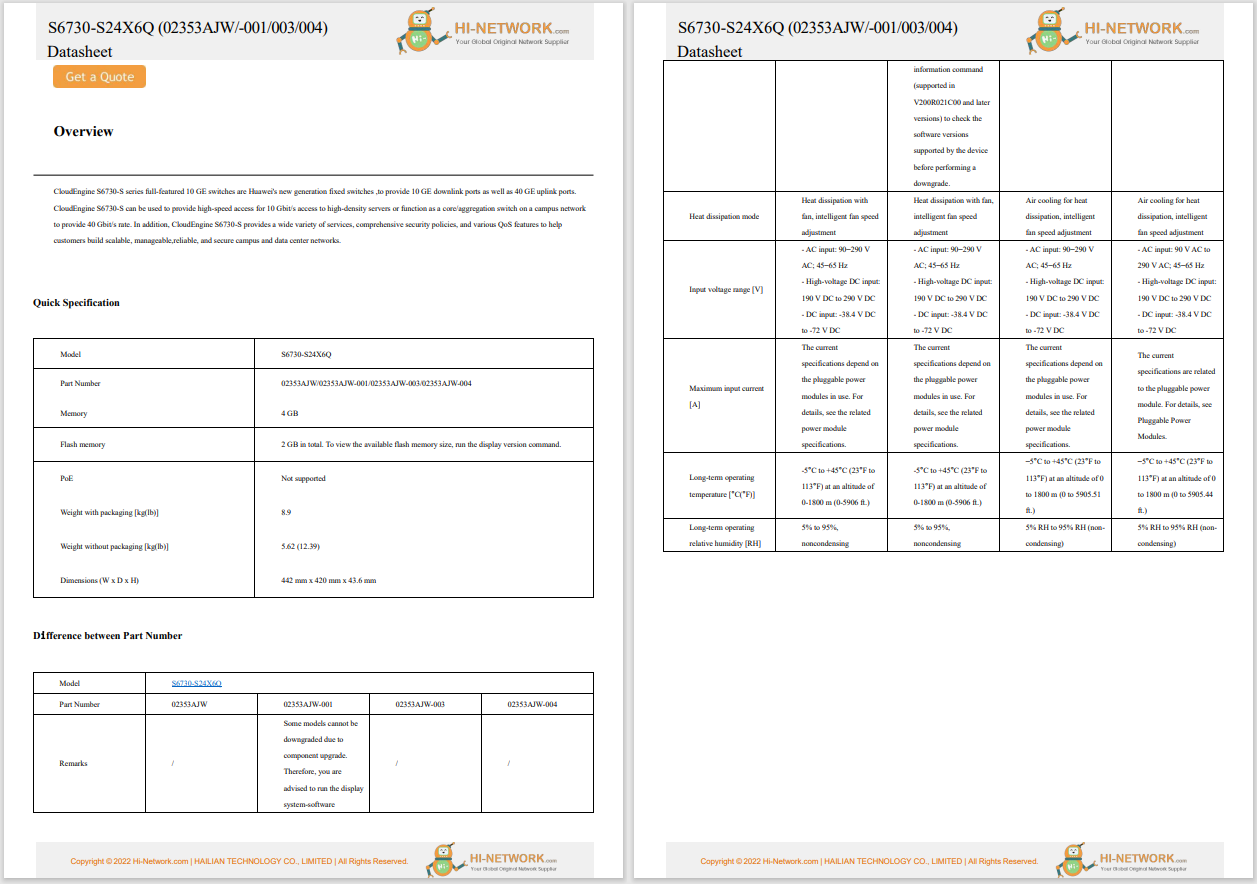
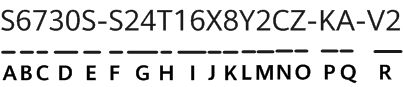
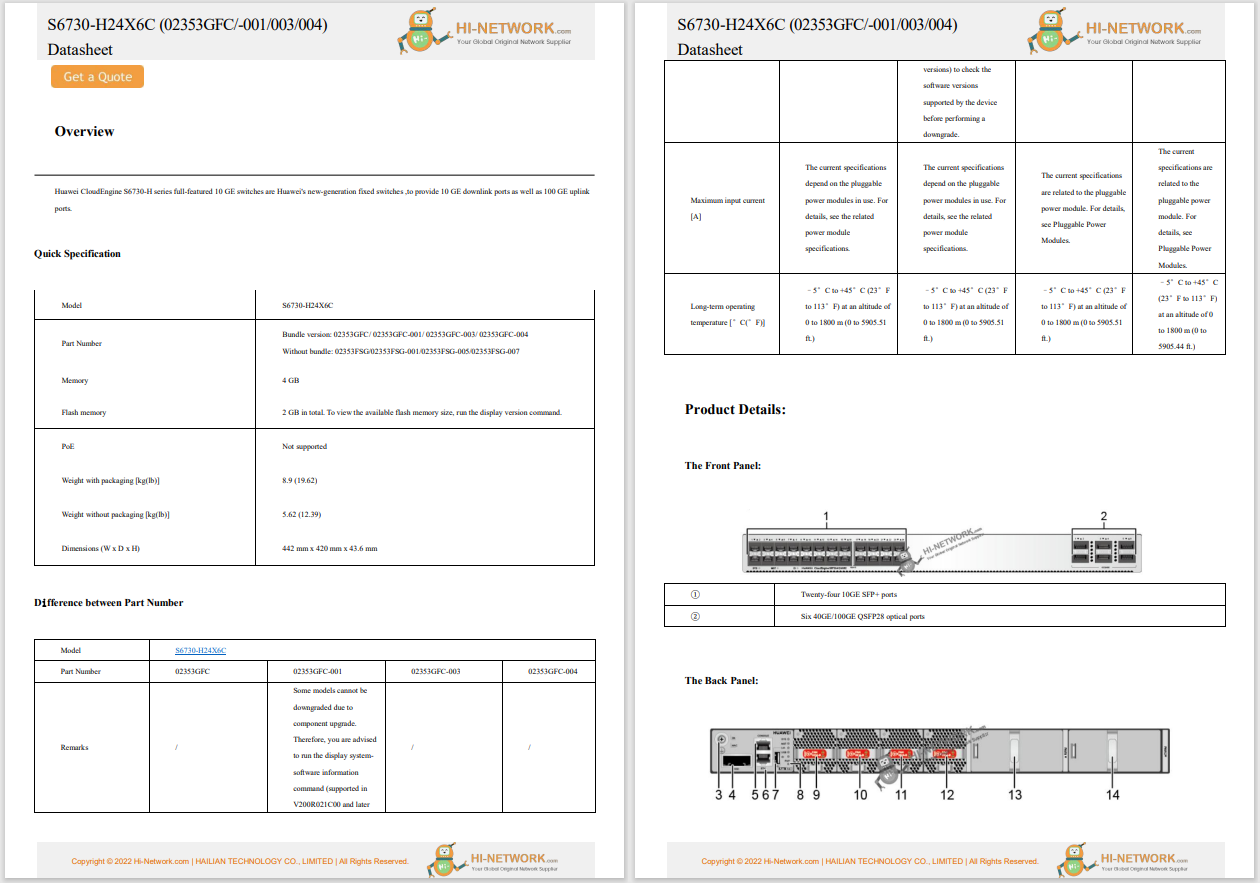
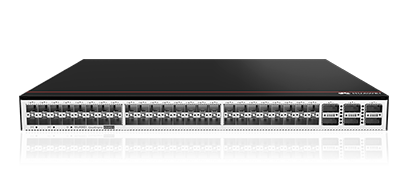
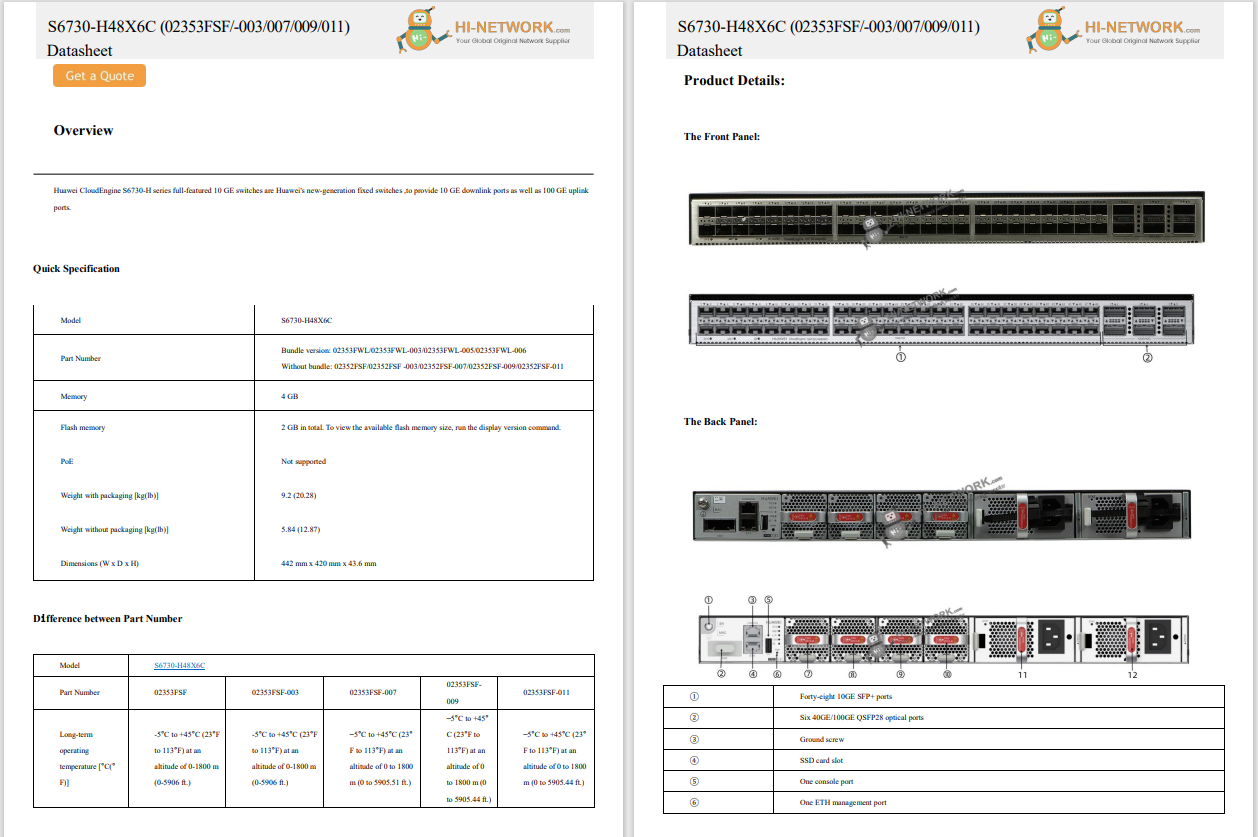


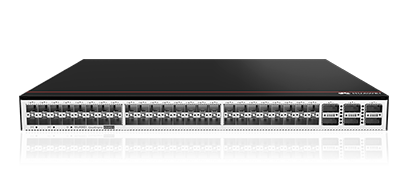

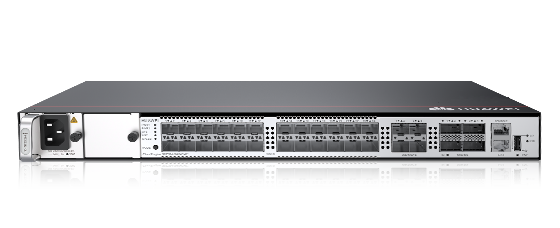




This article explains how to read SD cards on computers, phones, and tablets.
Many laptops have an SD card reader built into the side of the computer. This is the only thing you need to read your SD card. Here's how:
Plug your SD card into the SD card slot.
:max_bytes(150000):strip_icc()/samsung-memory-uEm98n9rcDU-unsplash-37f39c81e9dd48eab0b734b3a5af93f5.jpg)
Samsung Memory / Unsplash
Doesn't fit? Confirm that you're inserting it the right way. You might need to put the SD card in an adapter to make it fit the computer's slot.
Your computer should prompt you to open the SD card's contents. If not, open File Explorer on Windows or Finder on a Mac.
In Windows, the SD card may be calledSD-Card, USB-Drive, orhave a generic drive letter, likeG, or H.
Browse the SD card like any other folder on your computer. If you've ever used an external hard drive or flash drive, this works the same way.
Some Android devices have the option of using an SD card to expand the device's storage. Here's how to use it:
Turn off the device.
Locate the SD card slot and, if necessary, remove its protective cover.
Insert the SD card into the SD card reader, either directly, or using the insertion tray.
:max_bytes(150000):strip_icc()/samsung-memory-V9M58MbQR0k-unsplash-4235a1e9f1984d049f4ca179ca87a9ea.jpg)
Samsung Memory / Unsplash
Turn your phone back on, then use your device's file manager (or a third-party file manager) to locate the SD card and its data.
While iPhones don't have built-in SD card slots, you can still read SD cards with the right device.
Get an SD card adapter that plugs into the iPhone's port, ensuring that it's compatible with your specific phone (newer models use USB-C vs the Lightning connector).
Attach the SD card to the adapter and plug the adapter into the phone.
Open the Files app and tapBrowseat the bottom to select the SD card and view the files stored on it.
If you can't access an SD card, make sure your computer supports the size and type of memory card you're using, turn off write protection, and format the card. If you still have problems, you may need to troubleshoot your memory card reader.
Most Chromebooks have an SD card slot. If yours doesn't, you'll have to connect an external memory card reader. When you insert an SD card, your Chromebook should automatically detect it, and then you can access the card in the Files app.
To turn off write protection on an SD card, look for a lock switch and turn it to the off position. Alternatively, use the diskpart command. For individual files, go to the file's Properties and clear the Read-only check box.
 Hot Tags :
Hot Tags :