












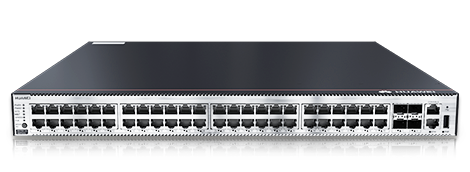

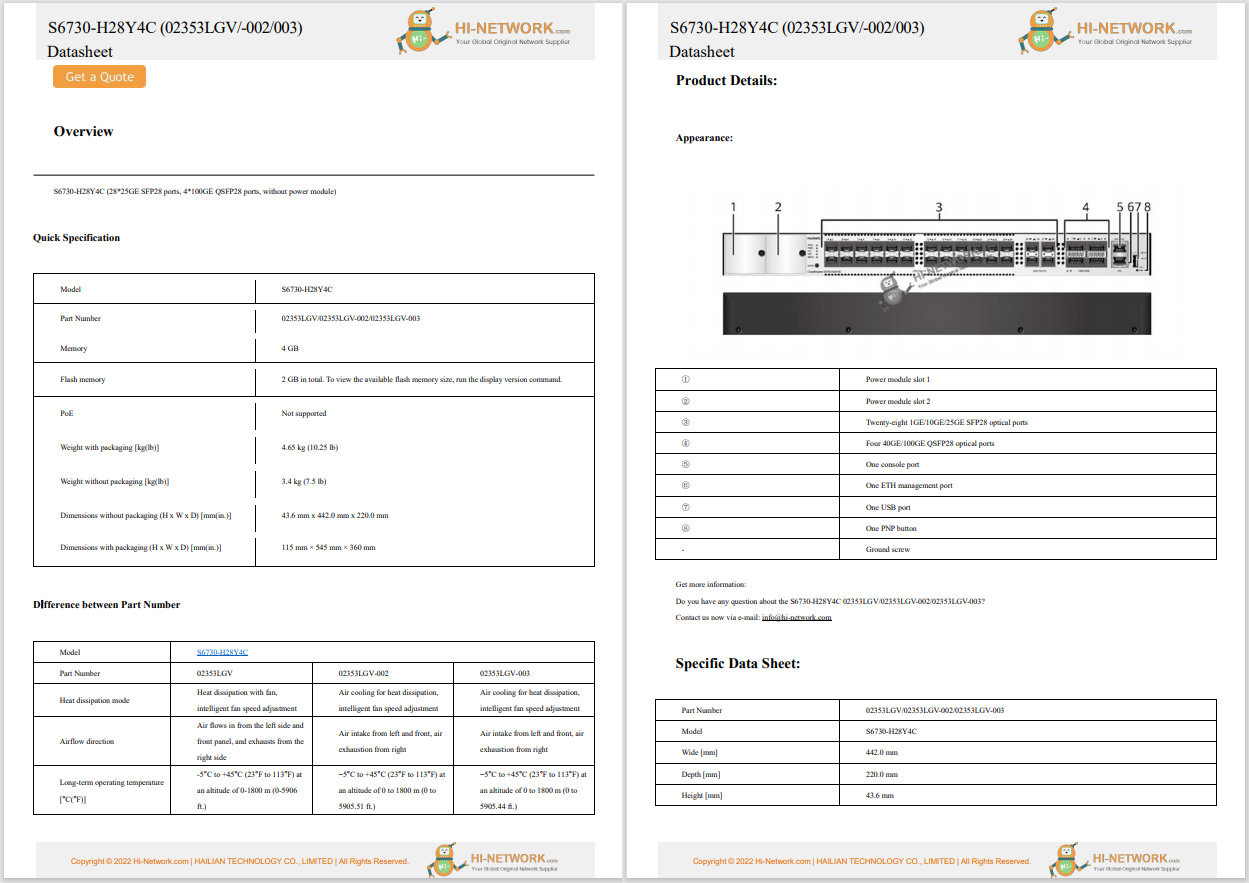

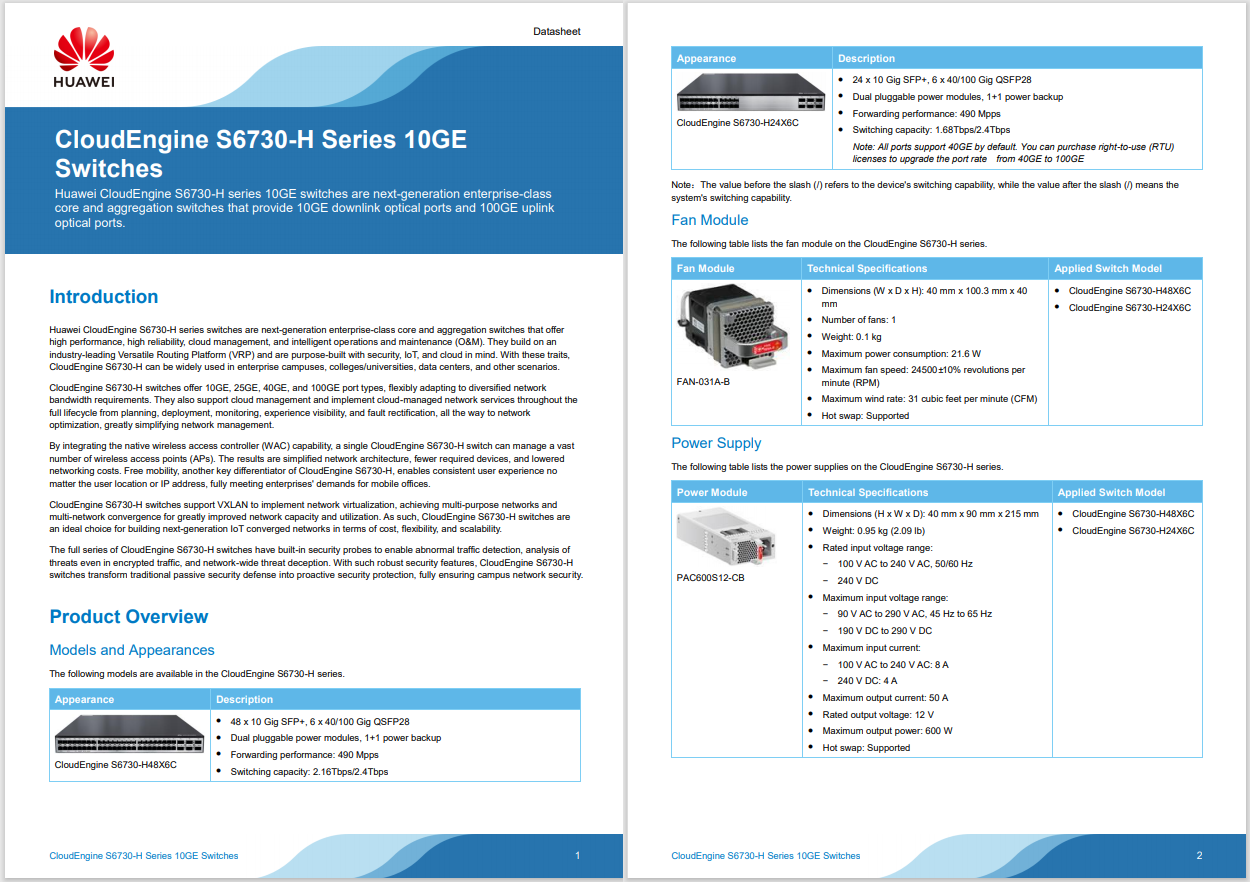
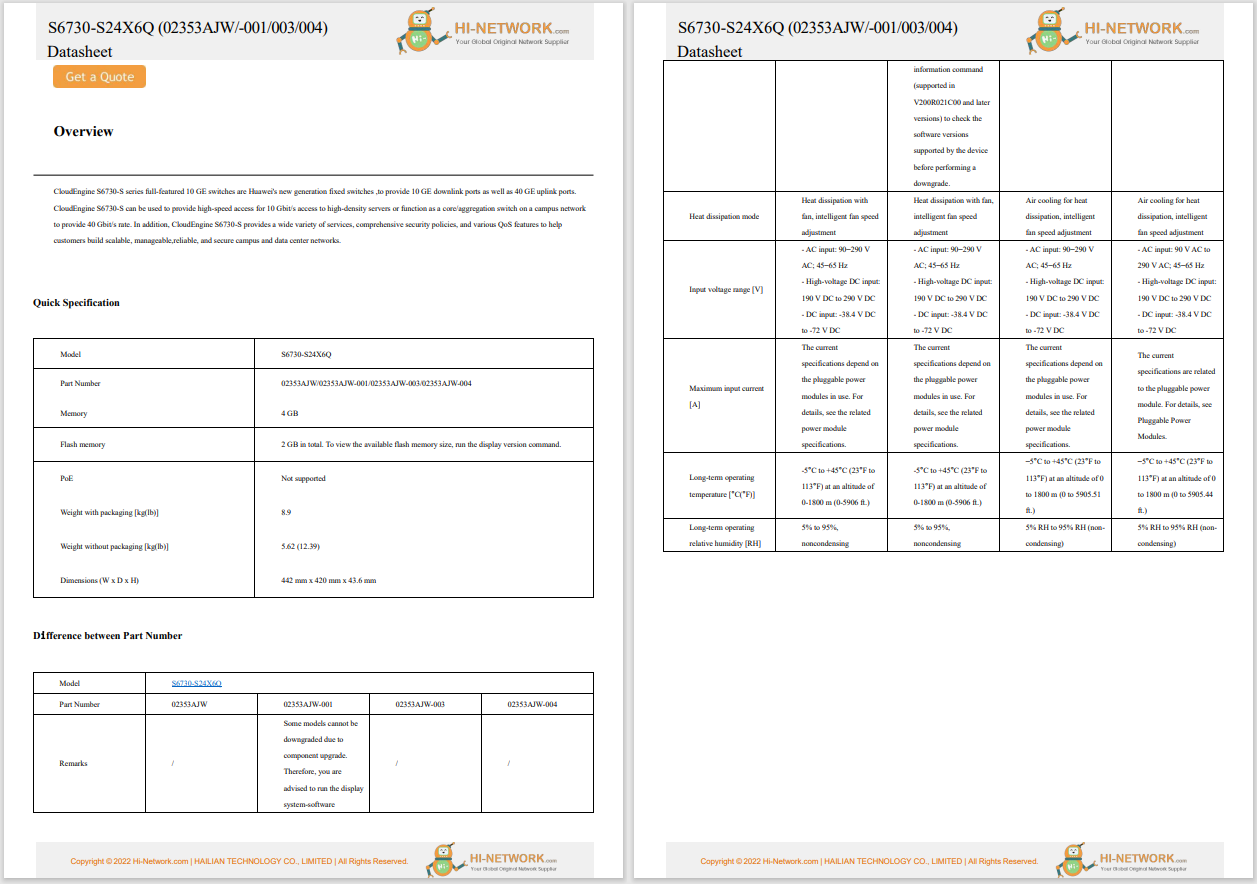
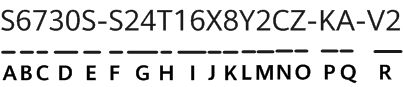
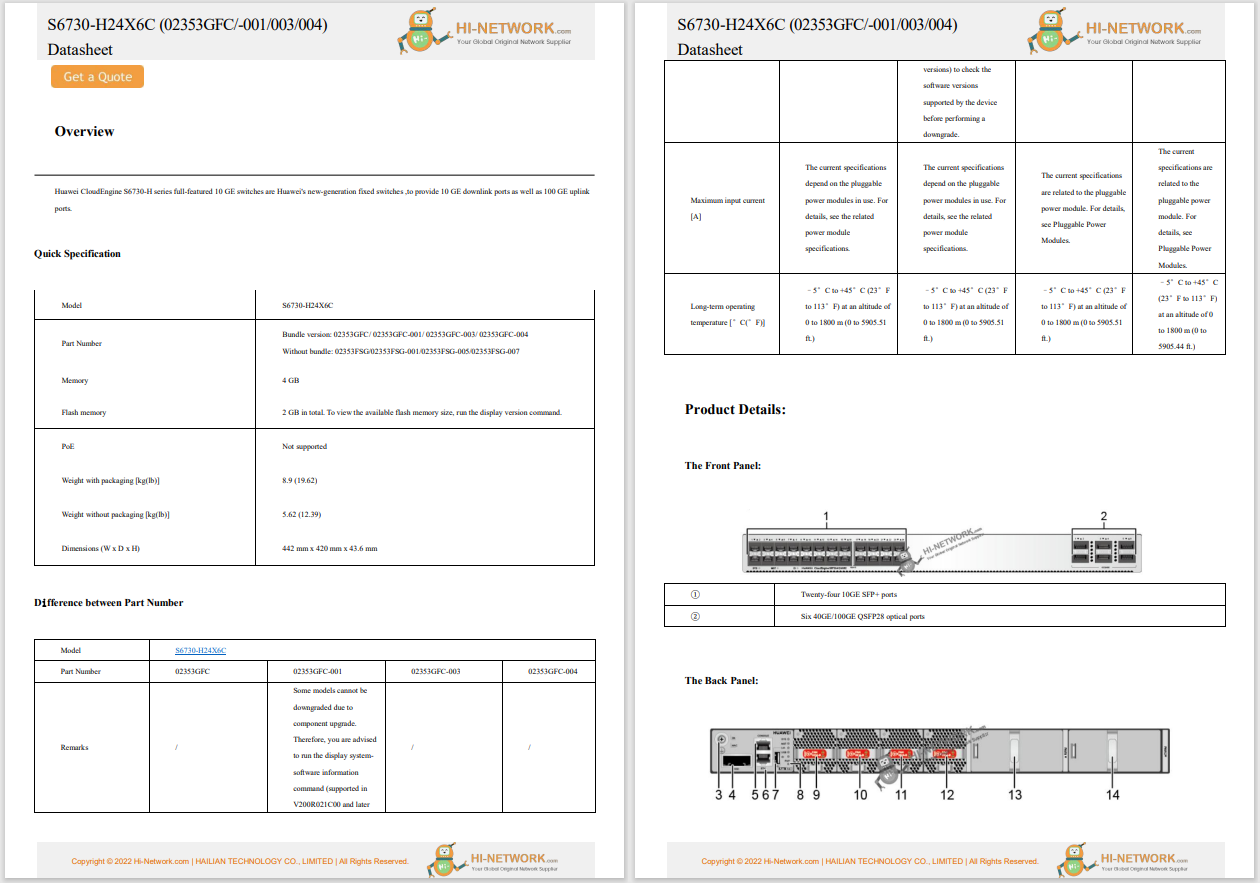
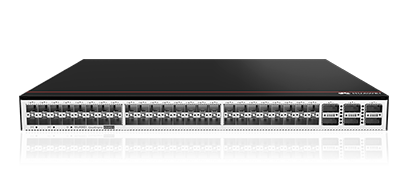
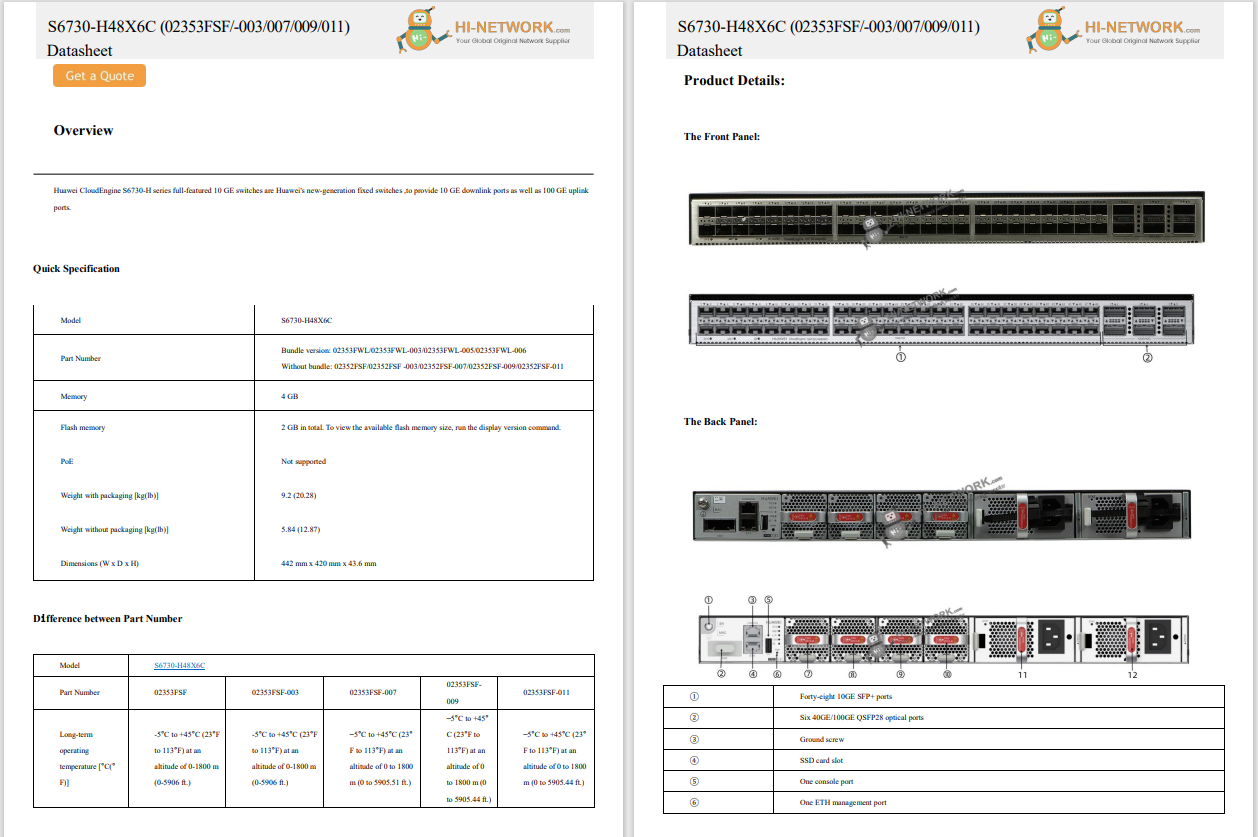


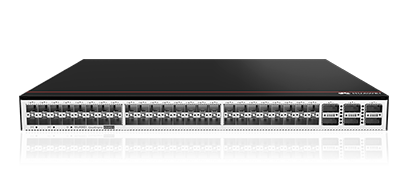

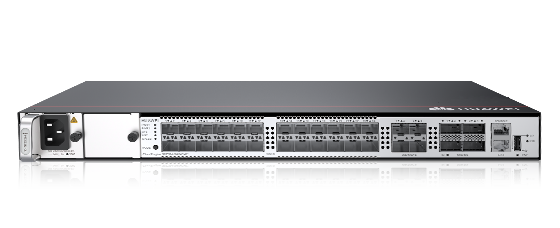




This article explains two ways to set a music alarm with Alexa for your Amazon smart speaker.Using your voice or a few taps, your favorite tune can wake you up every morning.
If you've been searching the sound section of Alarms in the Alexa app, you're probably scratching your head by now as to where the music option is.As of this writing, there is no option in the Alexa app to select new music as your alarm sound.But that doesn't mean you can't do it!
To use music as your alarm sound, simply ask Alexa using your smart speaker. Tell Alexa what time to set the alarm and which song, artist, genre, station, or playlist you want to hear. You can say things like:
This does not work if you're just using the Alexa app on your mobile device; you need a speaker.
Just like you can specify the song or artist you want to use as your alarm sound, you can also denote the music service. If you have more than one service connected, include your preference in your command.
Bonus! Once you instruct Alexa to set a music alarm, that song, artist, or station will display as a Sound option for future alarms in the app.
Open the Alexa app, tap More, and select Alarms & Timers as you normally would.
On the Alarms tab, choose one to edit it or tap+to add a new alarm.
Select Sound and then the My Tones tab. You'll see those music options now display in their own Music section for you to pick moving forward.
:max_bytes(150000):strip_icc()/001_use-music-for-alexa-alarm-5190003-6a34f3ac7278457e92416e924faf14aa.jpg)
Maybe you're away from your Amazon speaker or simply want an alternative to the above. Rather than using the Alarm feature, you can set up an Alexa Routine to play what you want, when you want.
Open the Alexa app, tap More at the bottom, and select Routines.
On the Your Routines tab, tap theplus signto add one.
TapRenameto give it a name. This is optional
SelectAdd an event>Schedule>At Time. Choose the time of day and days of the week for your music routine, then tap Next.
:max_bytes(150000):strip_icc()/alexa-alarm-routine-96084de6ebf5478c8bf0fb1d92c17ba9.png)
Tap Add an action and select Music & Podcasts. Enter the song title, artist, or station. Optionally, check the box for Provider to use a specific connected music service.Tap Next.
UnderHear Alexa fromat the bottom, tap to select the device where you want to hear the music.
Tap Save. When the time comes, you should hear that song, artist, etc., play from the device you picked in the previous step.
:max_bytes(150000):strip_icc()/alarm-music-routine-alexa-6d7665eba35843609cd2ccf6267f880c.png)
Adjust the volume of your Alexa alarm to music by selectingMore>Alarms & Timers>Alarms>Settingsin the Alexa app. TapAscending Alarmto toggle it on.
Make sure you've already completed the steps to connect Spotify to Alexa fromMore>Music & More>Settings>Link New Service. If you want your music alarms to play music from Spotify only, choose Spotify as your default music provider. Go toMore>Music & More>Settings>Family Default Services, and then tapChange>Spotify.
 Hot Tags :
Hot Tags :