












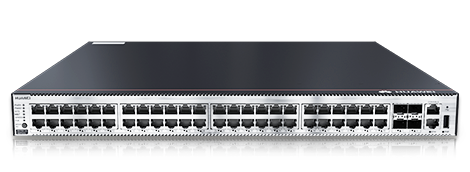

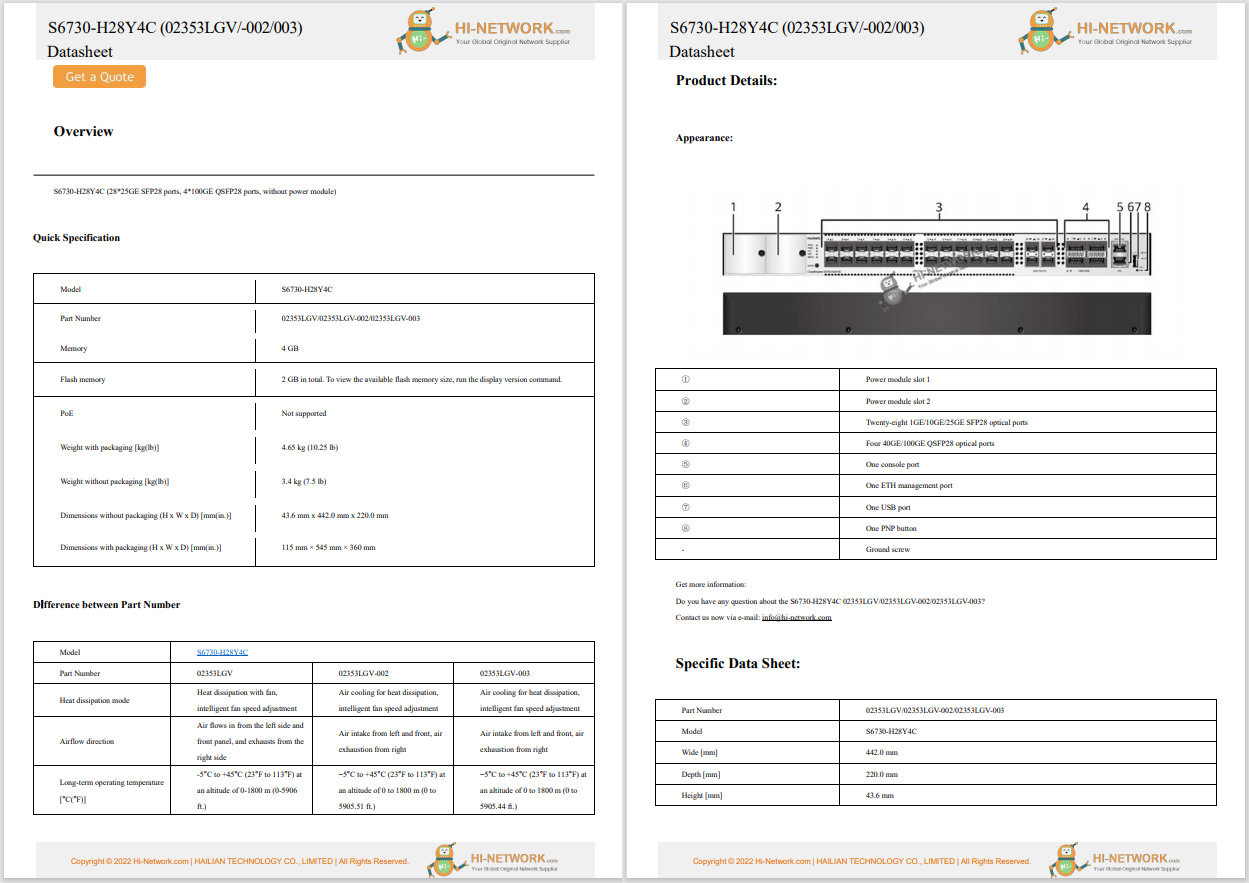

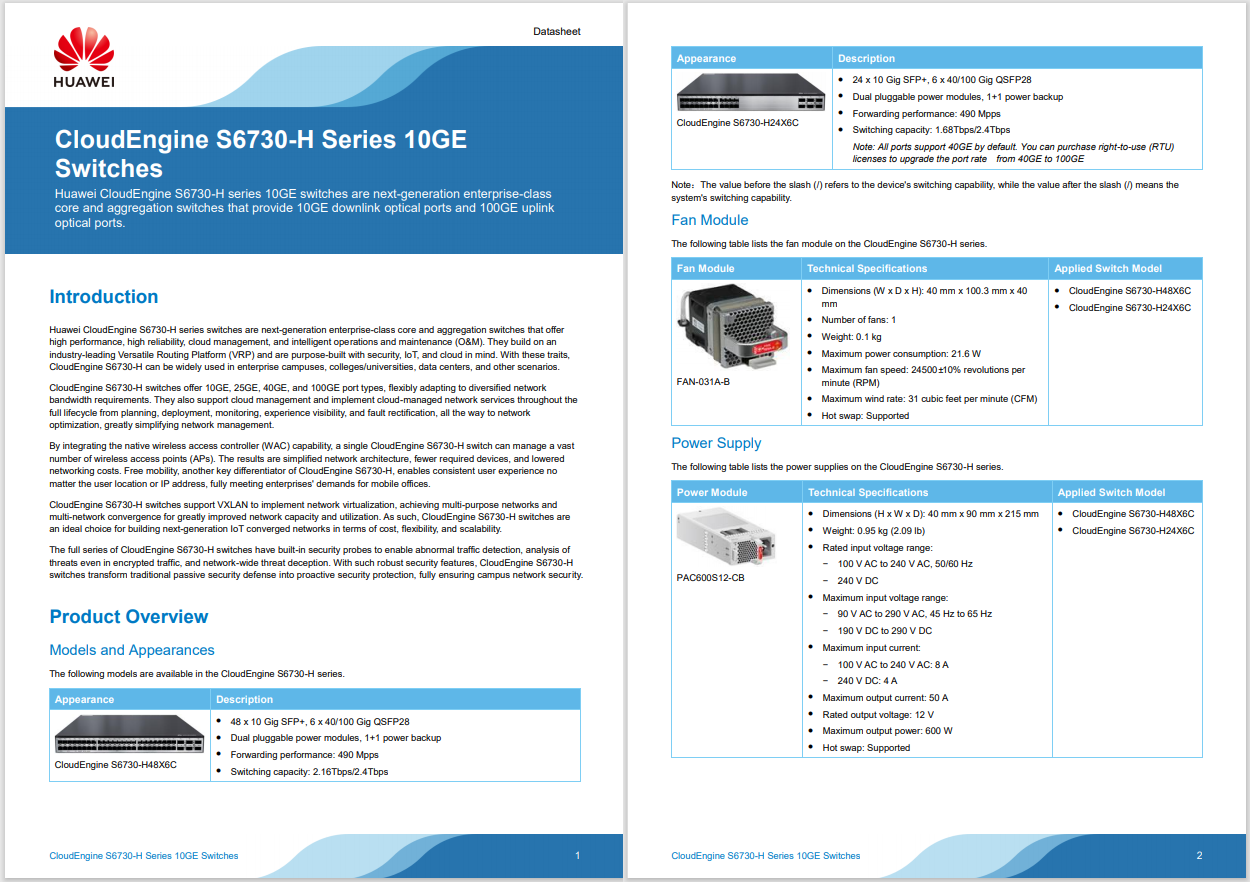
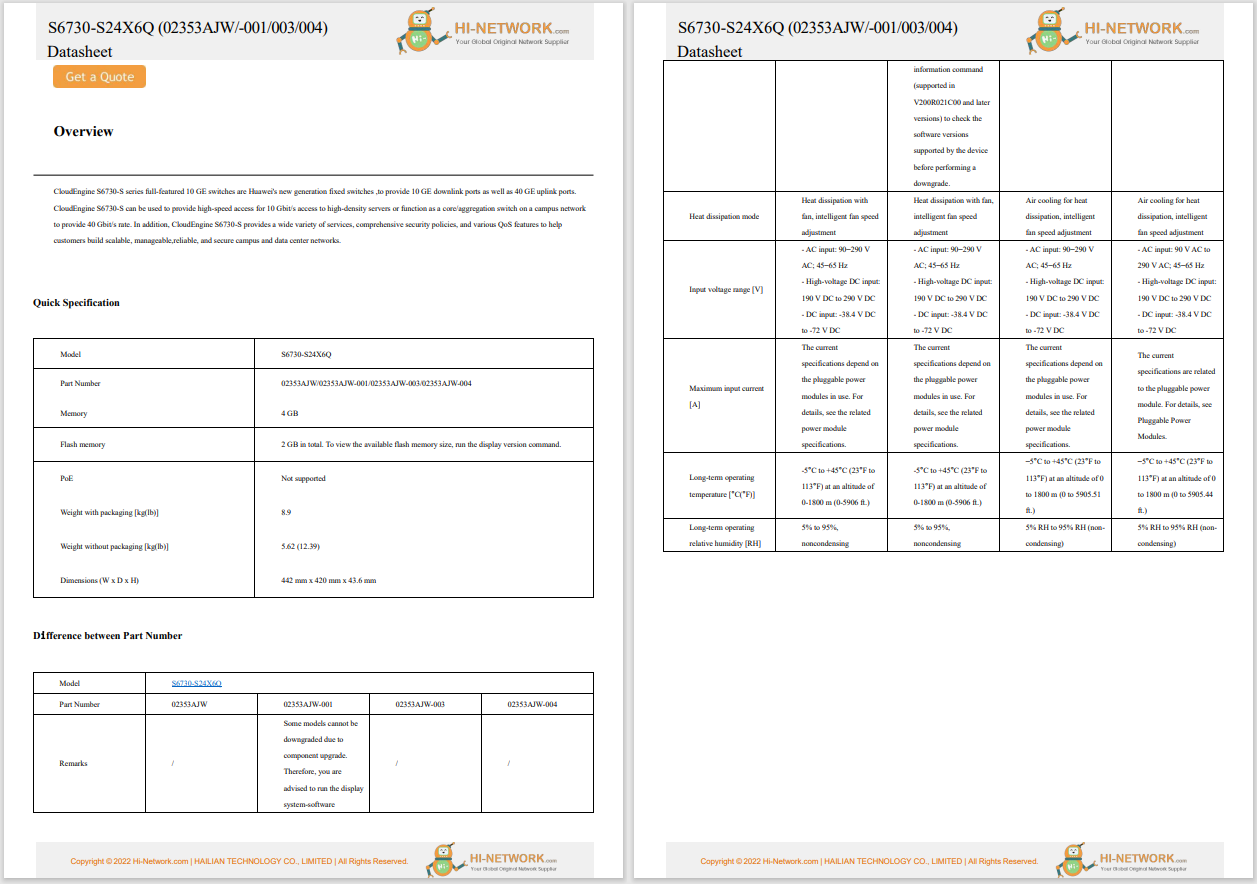
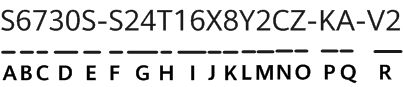
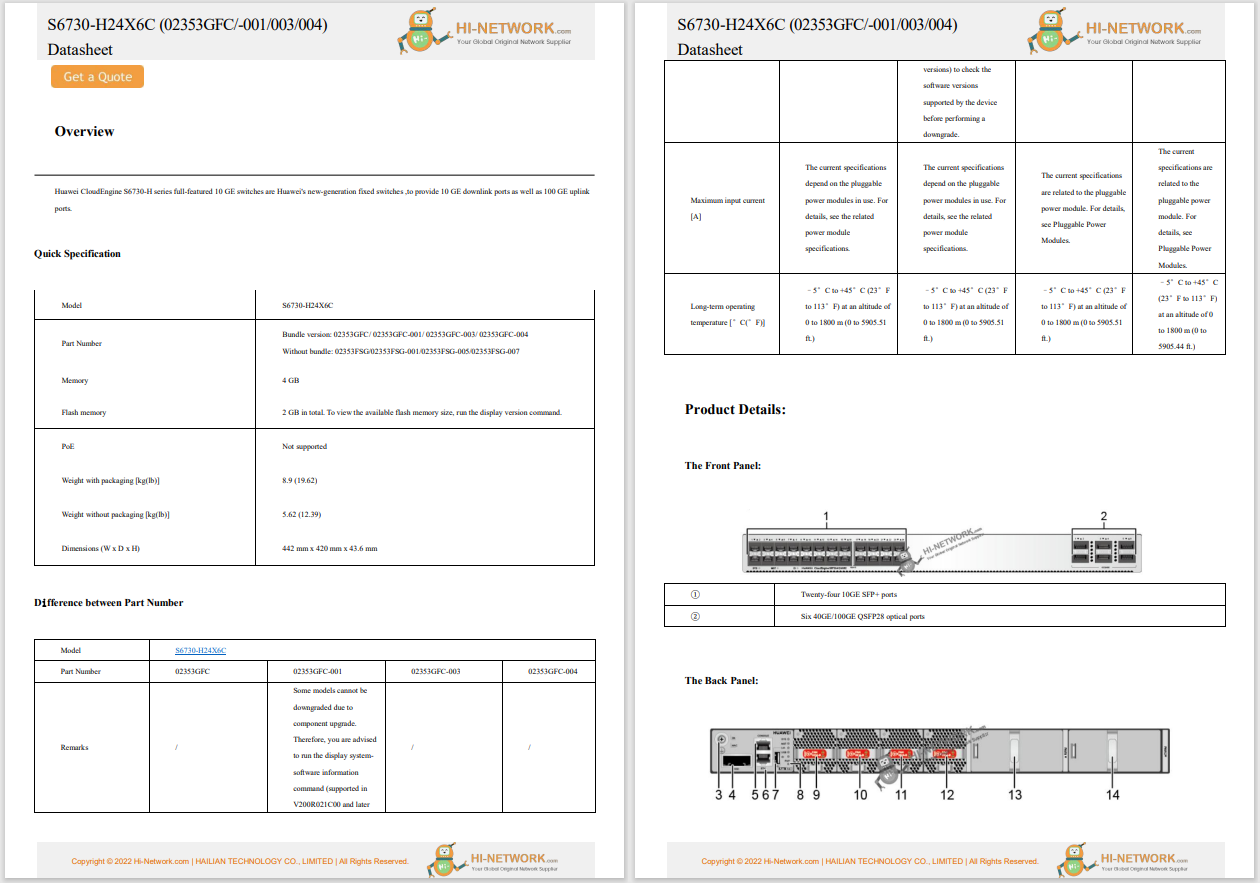
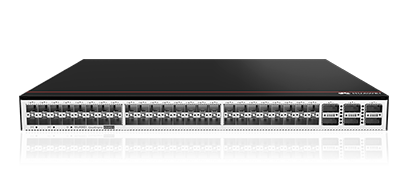
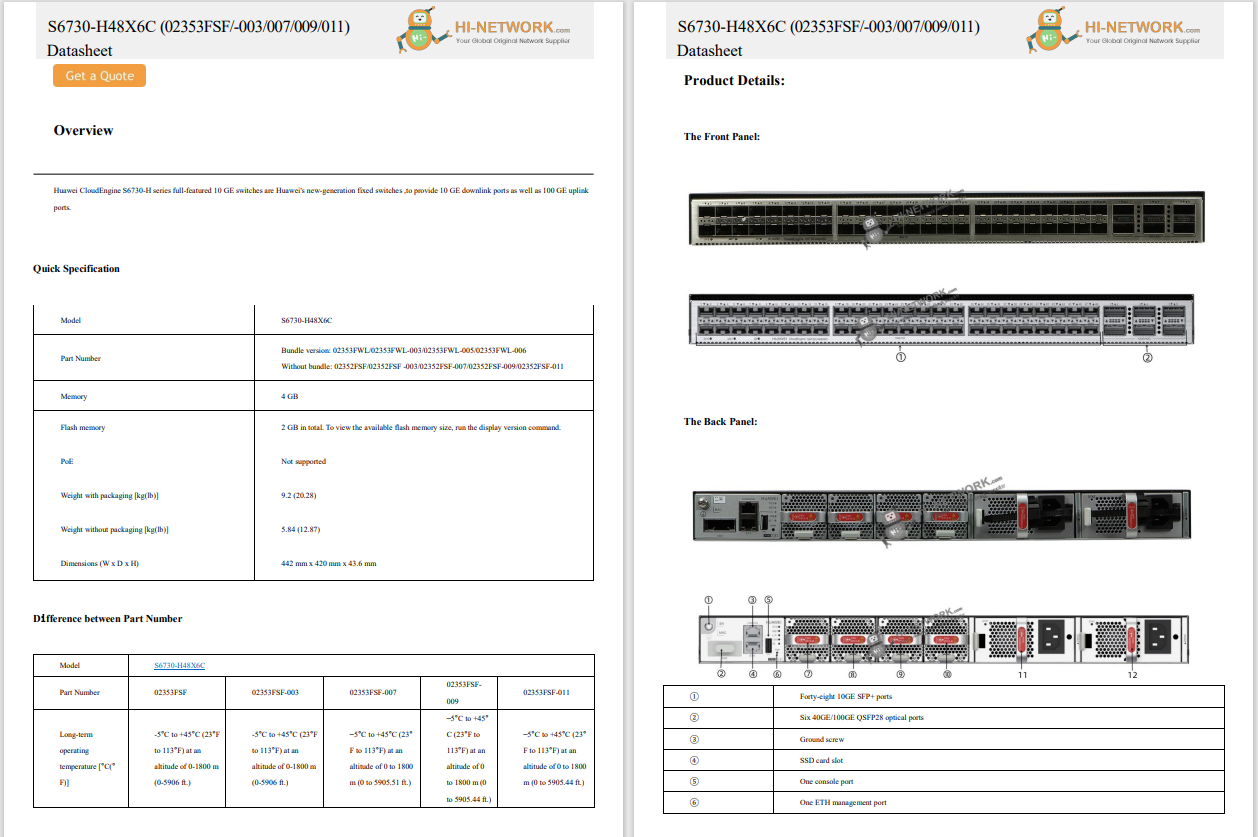


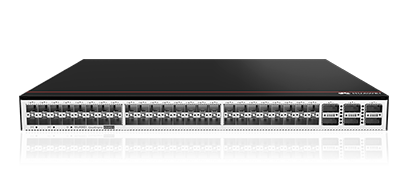

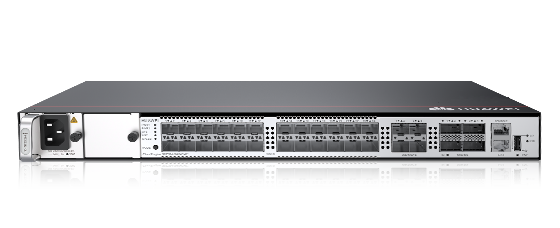




This article includes easy methods for finding the Windows 11 product key on your computer.
This is the easiest way to find the product key for Windows 11, even if you've never used the Command Prompt.Follow these steps to make this tool display the product key:
Open Command Prompt.A quick way to get there is through a search: typecmdinto the search bar on the taskbar, and then selectCommand Prompt.
Copy this command, and then paste it into Command Prompt by right-clicking in the black space:
wmic path SoftwareLicensingService get OA3xOriginalProductKey Press theEnterkey on your keyboard. Command Prompt will display your product key.
:max_bytes(150000):strip_icc()/wmic-command-product-key-51ce08e9c5d341299f12b29963342a45.png)
If you prefer, you can use Windows 11 PowerShell to find your product key.
Open Terminal (which includes PowerShell) by right-clicking theStart buttonand choosingTerminal.
Make sure PowerShell is open. Use thedown arrowat the top of Terminal to select it.
:max_bytes(150000):strip_icc()/terminal-tab-options-815269d1ce34462eb55a59ae51e1c0b4.png)
Paste one of the following commands:
wmic path SoftwareLicensingService get OA3xOriginalProductKey powershell "(Get-WmiObject -query 'select * from SoftwareLicensingService').OA3xOriginalProductKey" PressEnterto see your Windows 11 product key.
:max_bytes(150000):strip_icc()/windows-powershell-product-key-command-1b84cd35426d48ff950c79c0711f0cd9.png)
Although this method is a bit riskier than the techniques covered above, the Windows Registry stores the product key as well. Here's where to find it:
The registry is a delicate place that should be used only if you're careful. While these steps are straightforward and shouldn't cause any problems, a small misstep could be difficult to track down later should you need to undo it. We recommend making a registry backup so that you can restore it later if you need to.
Open Registry Editor. The quick way to get there is through the Run dialog box: PressWin+R, typeregedit, and selectOK.
Paste the following path into the navigation bar at the top of the program, and then pressEnter:
HKEY_LOCAL_MACHINE\SOFTWARE\Microsoft\Windows NT\CurrentVersion\SoftwareProtectionPlatform Double-clickBackupProductKeyDefaultto see the Windows 11 product key.
:max_bytes(150000):strip_icc()/product-key-registry-ebe1b7ee2a194b57a64aa1086916ba29.png)
If your computer supports it, you can get Windows 11 for free, but you can't use all the features without activating it with a product key or a digital license. If you upgrade from Windows 10, it should already be activated.
You can buy a Windows 11 product key from the Microsoft Store, but you may be able to find it for cheaper from an online retailer. Just make sure you purchase it from a legitimate source.
If you didn't enter the Windows 11 product key during installation, go toSettings >System >Activation >Change.
 Hot Tags :
Hot Tags :