










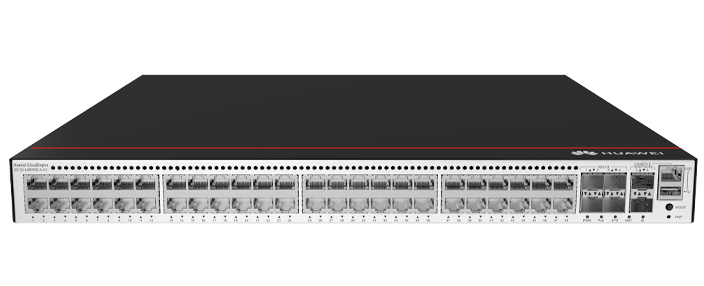








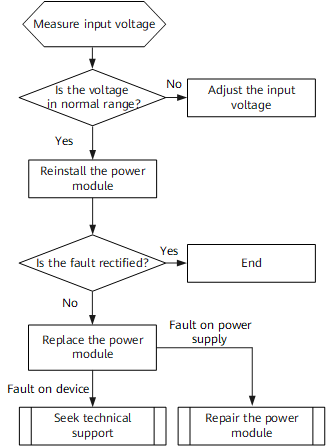











This article describes how to enable Secure Boot to install Windows 11.
The easiest way to enable Secure Boot is to do so through UEFI.It's typically listed as one of the many options within that utility, so you can enable it by turning it on.
Access UEFI by pressing the correct key on the keyboard as your computer starts up.To do this, restart your PC and then pressDel, F2,orF10(different systems use different access keys).
If you can't get in, boot into Windows and go toSettings?>?Recovery>Restart now. Once the computer restarts, selectTroubleshoot>?Advanced options>UEFI Firmware Settings>Restart.
Open theAdvancedmode if you see that option.
Open a menu calledBoot orSecurity. The options in your UEFI may vary, but the toggle to enable Secure Boot is likely in one of those menus.
SelectSecure Bootand toggle it on. The option to turn on Secure Boot is likely calledEnable.
If Secure Boot has its own submenu, navigate to that first before selecting to enable it.
If your UEFI has a shortcut key for saving changes, press it now or look for aSaveoption.
You can now exit UEFI and reboot your computer.
The easiest way to see if Secure Boot is disabled is to check System Information.
PressWin+Rto open the Run dialog box.
Typemsinfo32and pressEnter.
From theSystem Summarytab, look forSecure Boot Stateon the right side. If it saysOff, then Secure Boot is disabled.
:max_bytes(150000):strip_icc()/secure-boot-state-system-information-05471241cbc742b2bb8d46e3fb1dff0e.png)
If you can't find the Secure Boot option within your UEFI, your system may be too old to offer that functionality. However, it might be possible to enable the option by upgrading the UEFI firmware. To see if that's possible, visit the website of your system or motherboard manufacturer to check for updates.
You can turn off Secure Boot using the same process as above. Follow most of the same steps as turning it on, but then choose theDisableoption to switch it off.
 Hot Tags :
Hot Tags :