

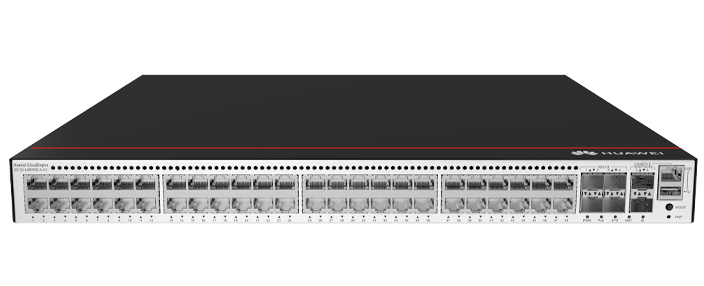








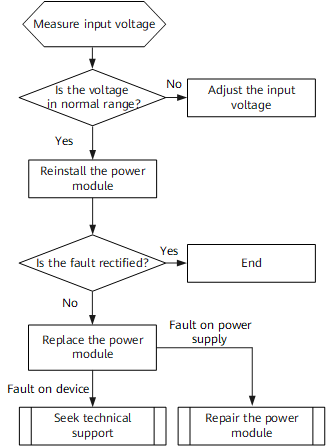












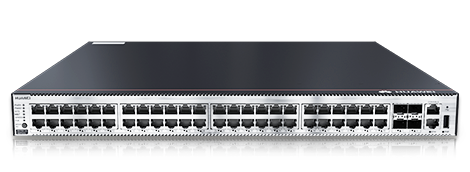

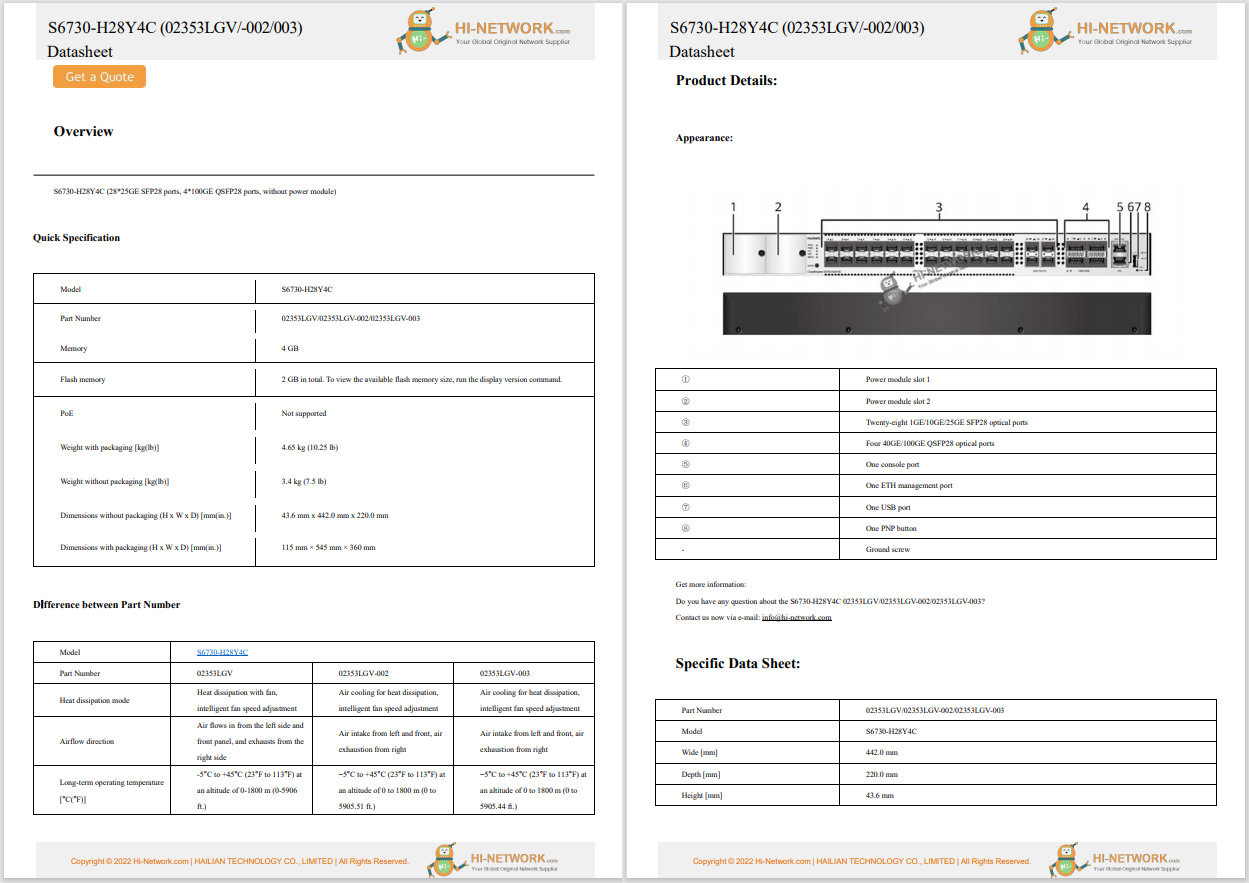

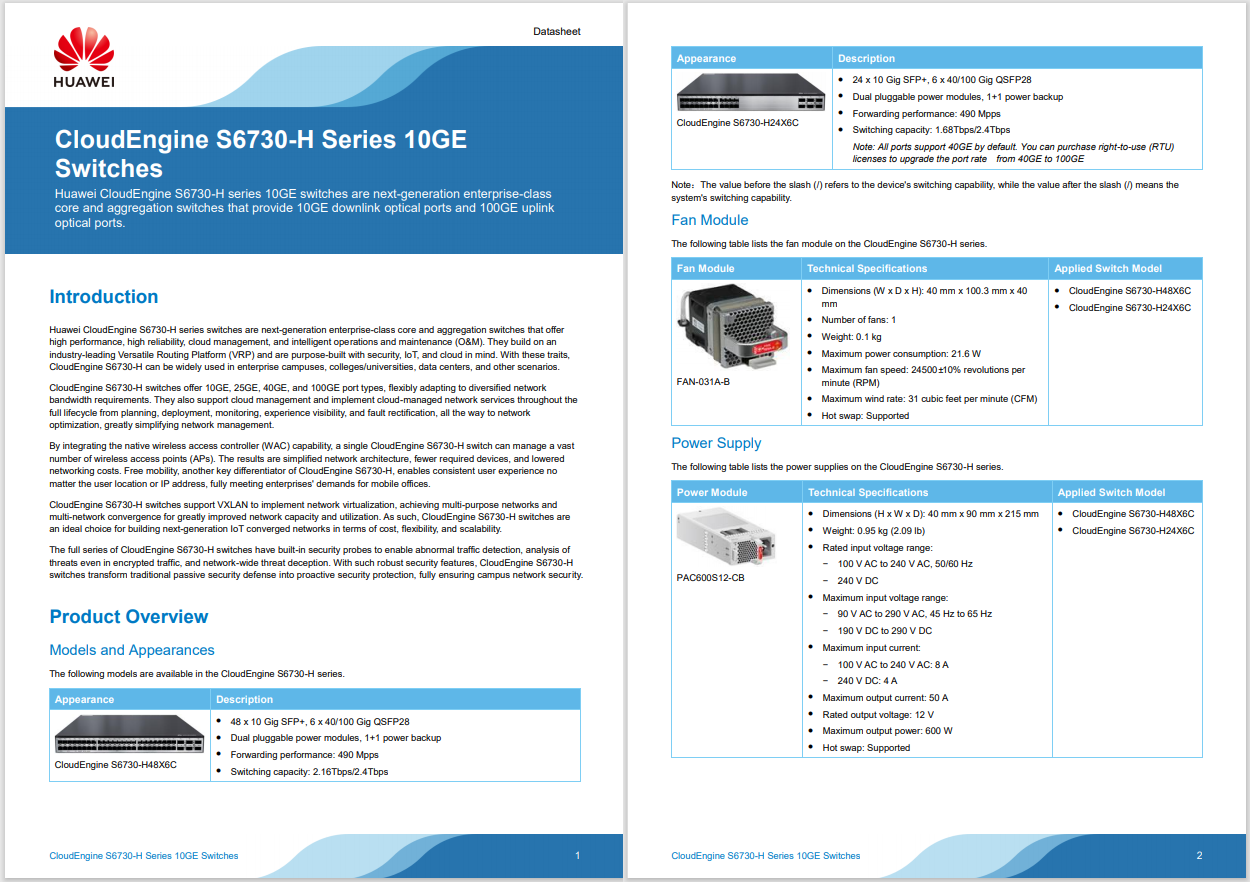
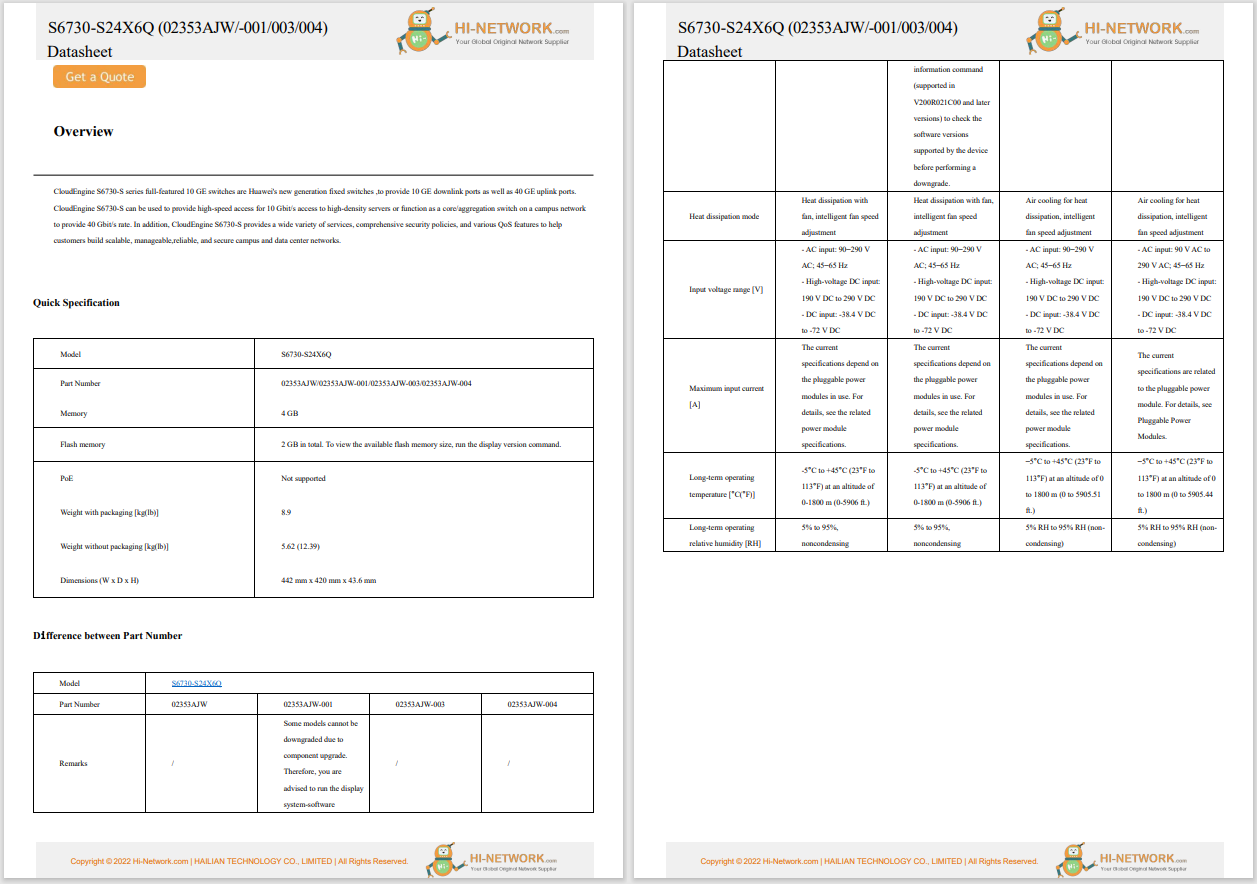
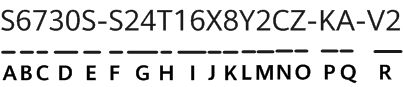
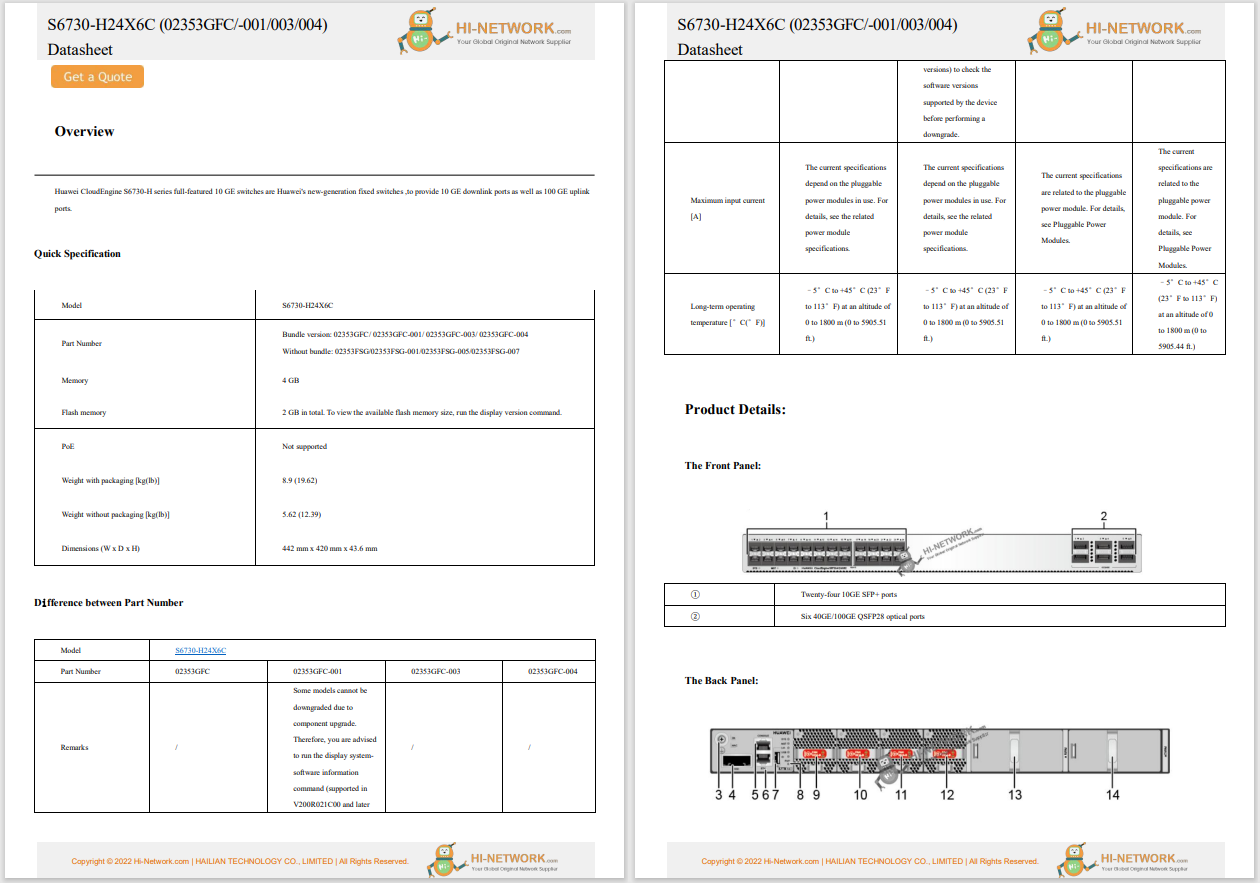

Although there were some disappointing absences in Android 16 (Material 3 Expressive being one of the biggest), there are some features that did make it to the release. One of which is called VIPs. Essentially, VIPs are important contacts you add so you can more easily stay connected with them. With VIPs, you can view your last call and message from an added contact, see their location (when shared), receive updates for events like birthdays, and more. VIPs automatically bypass Do Not Disturb, so you don't ever have to worry about missing a call or message.
One important thing to know is that the more information you add to a VIP's contact page (such as birthdays, email, address, company, and notes), the more you'll get out of the feature; so get as detailed as you can with those VIP contacts.
But how do you use it? Let me show you.
Also: I upgraded to Android 16 - here's what I love and what's still missing
What you'll need:VIPs is (currently) only available for Pixel phones running Android 16. Hopefully, the feature will trickle down to other devices because it's a very handy option to have. With that in mind, let's dive into the how.
First, open your Contacts app. Once that's open, tap the Organize tab at the bottom right. Within the resulting page, you'll see the Pixel VIPs entry. Tap Pixel VIPs to access the feature.
You'll find the Pixel VIPs entry in the Organize section of Contacts.
On the resulting page, tap Add or tap the + button associated with suggested contacts. When you tap Add, you'll be taken back to the Contacts tab, where you can search through your contacts to find those you want to be added as VIPs. You can add as many contacts as you like. When you're finished, tap Next.
Add as many contacts as you like.
On the next page, you can give permissions for your VIPs such that it can use SMS, WhatsApp, and Location. To do this, simply tap Next and then tap Allow for each service.
You'll need to give permissions for each service, one at a time.
Tap Next, and you'll see a new pop-up, asking if you want to add the VIP widget to your home screen. Tap "Add to home screen," and you're done. You should now see a VIP widget on your home screen, where you can tap one of the VIPs to view information about them and get one-tap buttons for calls, messages, WhatsApp, and more.
If you don't want to add the VIPs widget, you can add individual contacts to the home screen, within a VIP's contact page.
After you've added the widget to the home screen, you'll have quick access to those VIPs.
I have a single VIP contact added (top) and the full VIPs widget (bottom).
And that's all there is to using the new Pixel VIPs feature. I've found this to be a great way to stay up to date on events for certain contacts and even get quick access to last calls, messages, and more. Just remember to add as many details to your contacts as possible, otherwise you're not going to get all of the benefits of this new feature.
Also: Your Android phone just got a major feature upgrade for free - including these Pixel models
Get the morning's top stories in your inbox each day with our Tech Today newsletter.
 Hot Tags :
Tech
Services & Software
Operating Systems
Featured
Hot Tags :
Tech
Services & Software
Operating Systems
Featured