

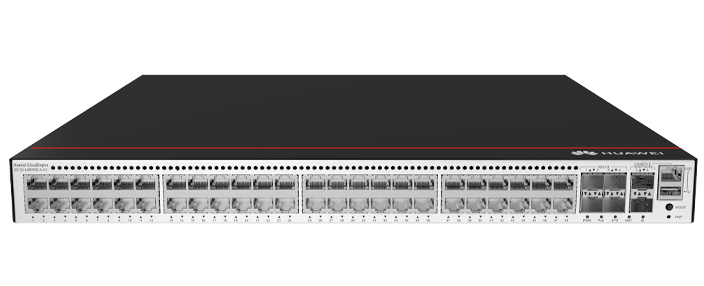








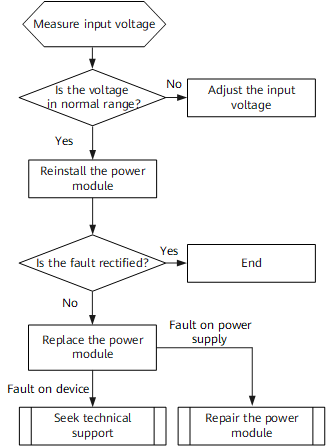












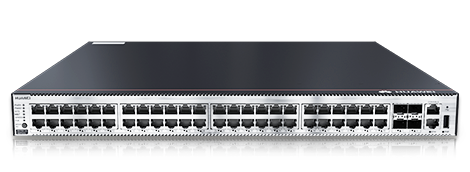

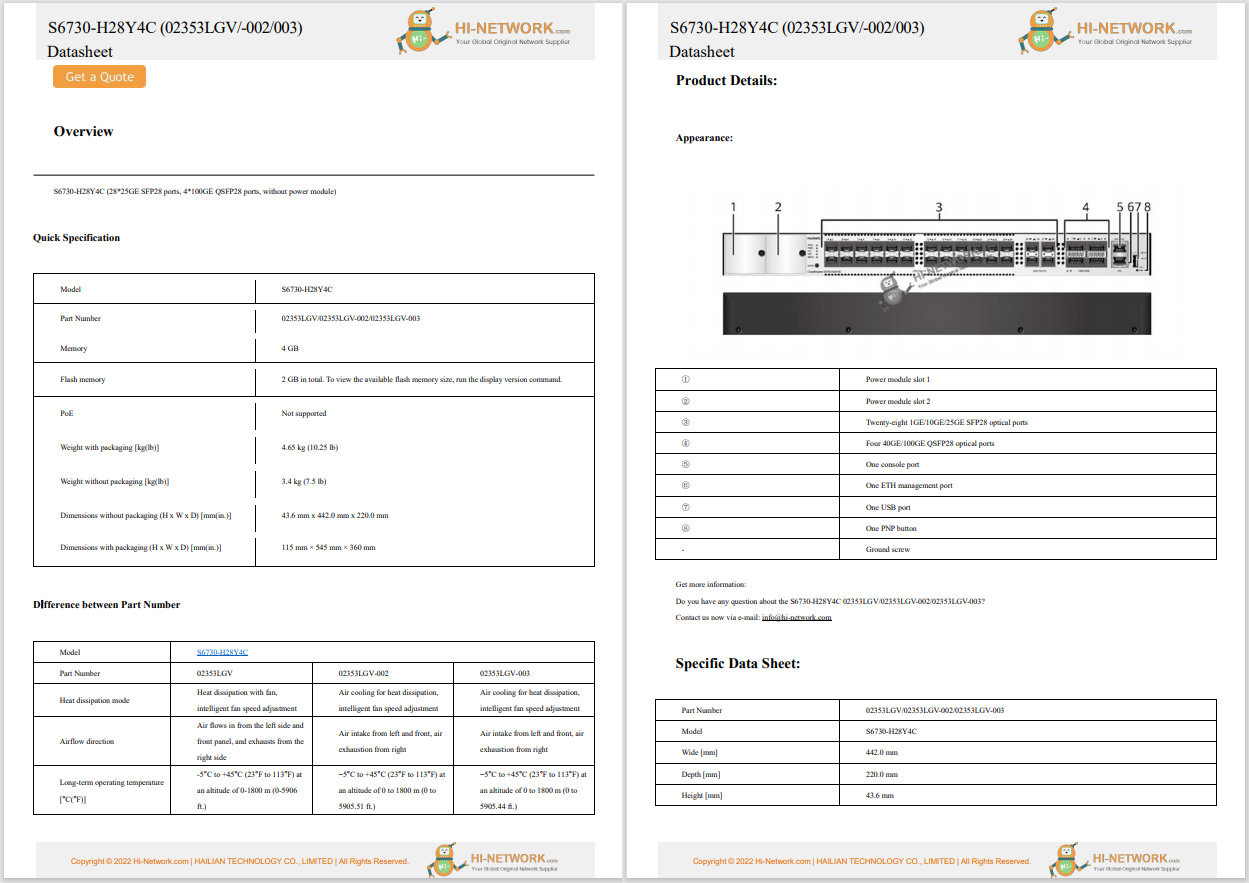

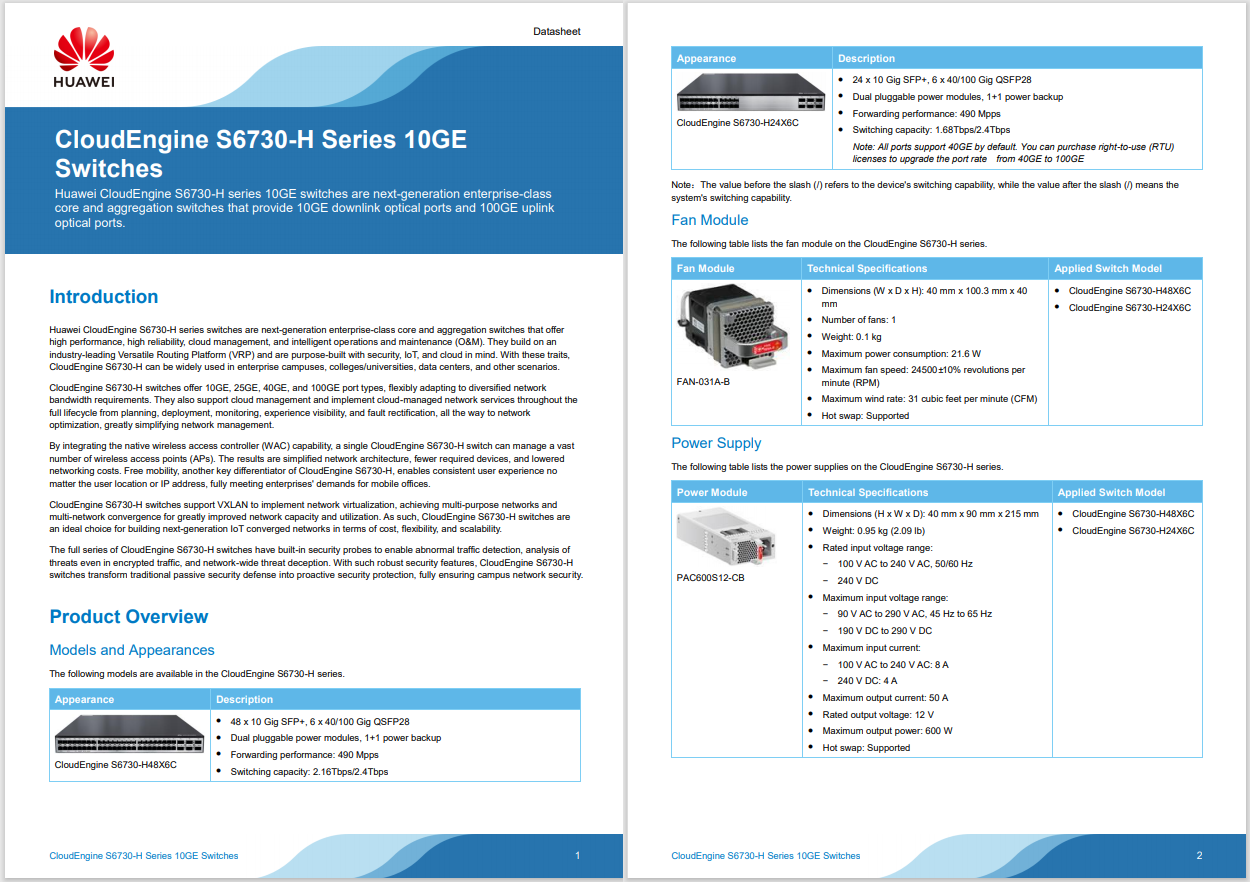
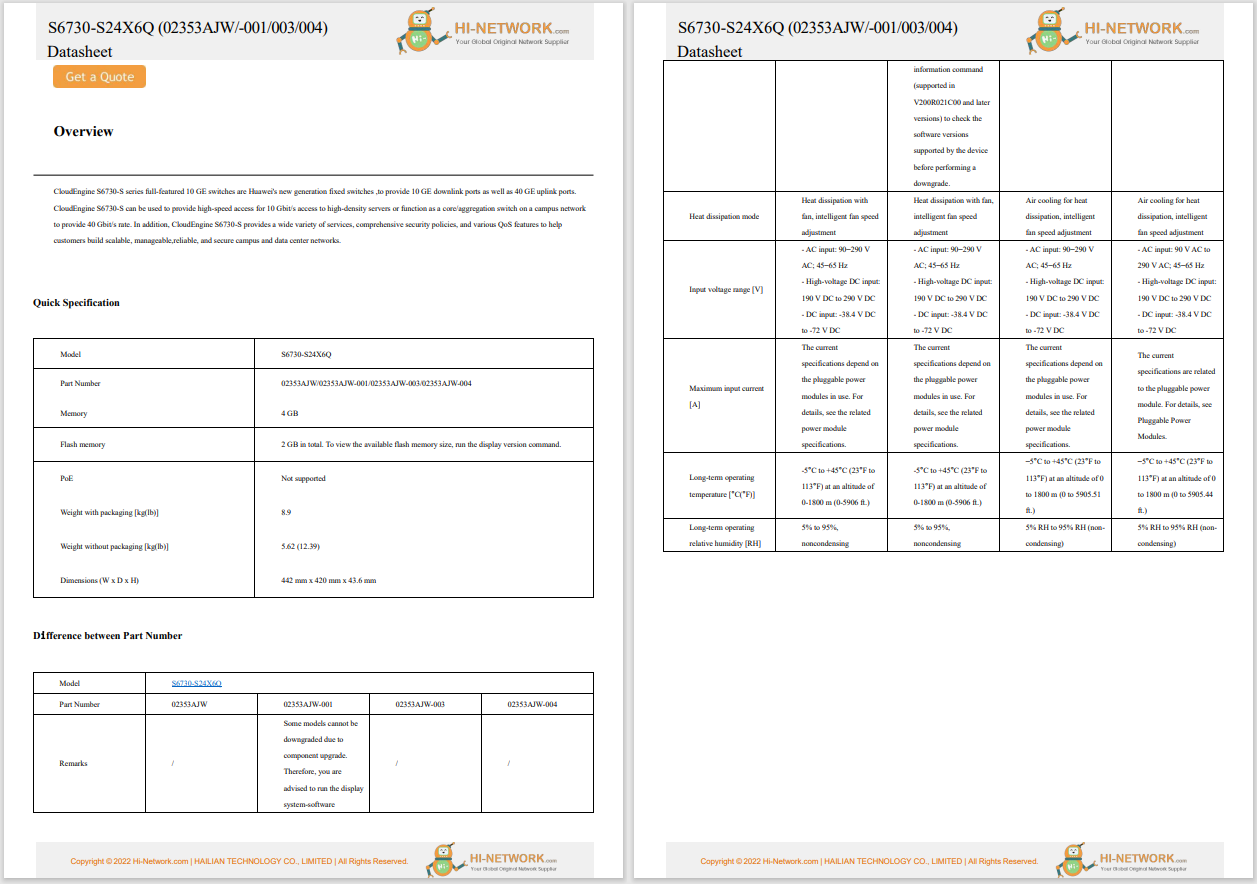
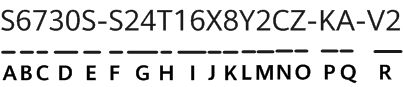
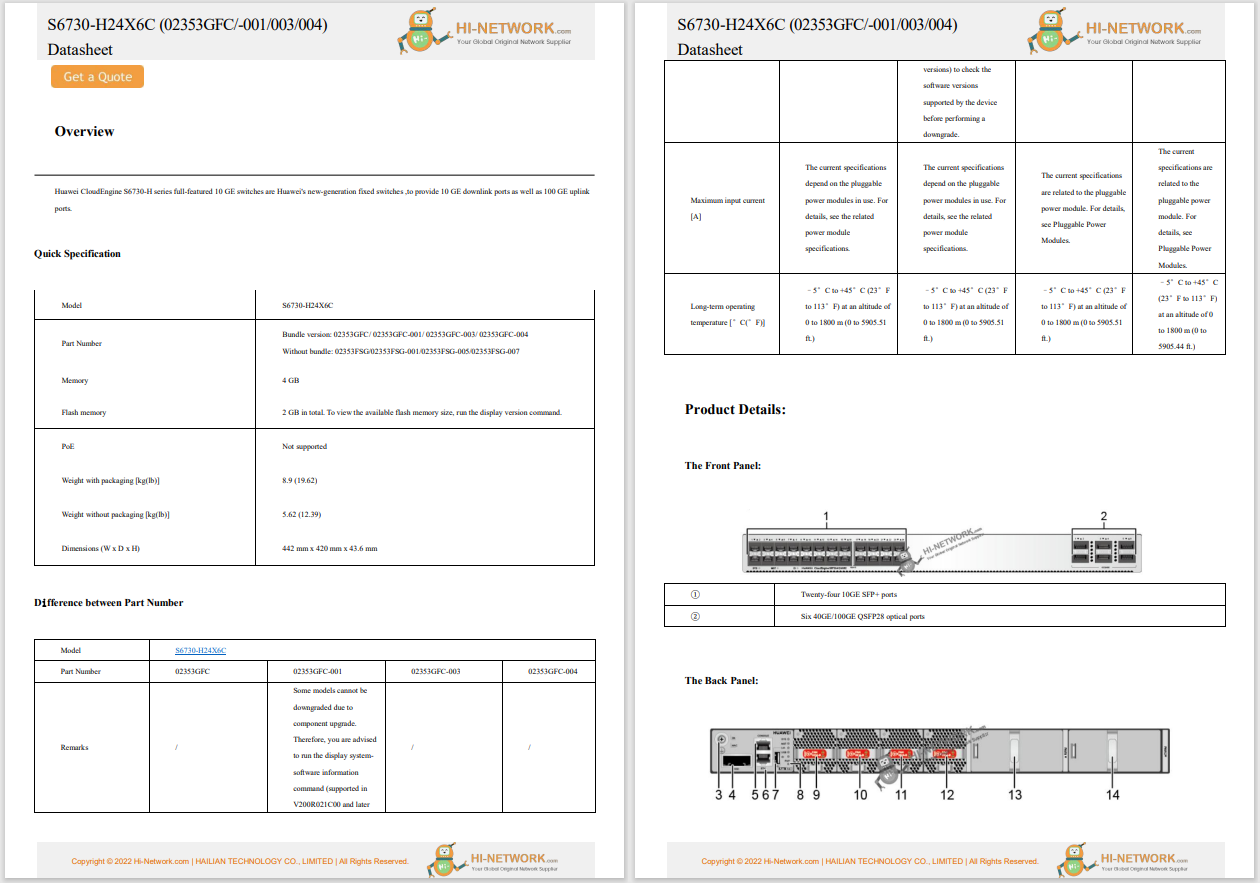
This article explains how to change the default download location for Windows 11 so that you can download files directly to wherever you like.
The easiest way to change the default download folder is to edit the location in the Download folder'sPropertiesmenu.
This method also works for Windows 10, but the operating system looks a little different.
Open File Explorer by pressingWin+Eor selecting the folder icon on the taskbar.
Right-clickortap and hold theDownloadsfolder, and selectPropertiesfrom the menu.
:max_bytes(150000):strip_icc()/downloads-folder-menu-windows-11-965e9d6c35ec43b5beae1e9b7362bc46.png)
Can't find it? PressWin+Rto open the Run dialog box, and then enter the commandshell:downloadsto launch the Downloadsfolder.If you go this route, right-click the empty space in the folder to open its properties.
Select theLocation tab and then chooseMoveunder the current Downloads folder location.
:max_bytes(150000):strip_icc()/downloads-folder-location-2a6beb27754941c9b3b45c49f6c83706.png)
Locate the download location you want to start using. After opening the folder, chooseSelect Folder.
:max_bytes(150000):strip_icc()/new-download-location-windows-11-54288097a1874997916e93f288e5e05f.png)
It can be almost any folder you want, and on any drive you want. Choosea folder on the main drive, the Desktop, or a location on an entirely different drive if you prefer to keep your downloads off the boot drive. You can even change the download location in Windows 11 to a folder on an external drive.
SelectApplyin the Download Properties window.
SelectYes or Noon the prompt to move all the files out of the old download location and into the new folder.
Not sure which one to pick? SelectYesto be safe.
:max_bytes(150000):strip_icc()/move-folder-windows-11-d6e3326351354002b329453692e0c482.png)
SelectOKafter Windows 11 moves your files.
The above method of moving the Windows 11Downloads folder will create a new default download location for any files you download from the internet. You can change it multiple times if you want to find the right spot.
How to Change the File Download Location in Your BrowserIf you're running Windows 7 and want to change the download location, clickStart>Computer, open the C drive, and then open theUsersfolder. Open your username folder, then right-click on theDownloadsfolder and selectProperties. Click theLocationtab, then click theMovebutton and select the new download location. ClickSelect Folder>Apply>OK.
To change the Microsoft Store apps and games download location, openSettingsand go toSystem>Storage>Advanced storage settings. Choose Where new content is savedand then click the drop-down arrow next toNew apps will save to.
To change the download location on a Mac from the default Downloads folder, you'll change your browser's settings. PressCommand + ,(comma) to bring up your browser's Preferences screen; the rest of the steps will depend on your browser. In Chrome, selectAdvanced, go to theDownloadssection, and, next toLocation, selectChange, then select the folder you want downloads to go.
To change your Steam games' installation location, openSettings>Storage. Select the+to create a new path. Future installations will go to the new location. To move a game's installation folder, open theStoragesettings, select the drive that holds the games, choose the games you want to move, and then selectMove.
 Hot Tags :
Hot Tags :